Internet Information Services Diagnostic Tools
Posted by Chris Alcock on Thursday 11th January 2007 at 10:49 pm | Tagged as: Development, IIS, SysAdmin
When investigating performance problems on production servers it is always very useful to have as much information about the actual work that the server is performing at any given time. Out of the box IIS 6 does not give you much to work with – at best you can identify the virtual host that is causing the issues by putting it into its own application pool, and then using Task Manager you can see PID of the w3wp.exe instance which is occupying your servers CPU. Once you have that, the iisapp.vbs administrative script will reveal the name of the application pool which is misbehaving.
I have often wished to be able to see in real time what is actually going on within the worker process or IIS instance, and with the discovery of the Internet Information Services Diagnostic Tools trace tools I have found something that comes pretty close to what I would like.
The IIS trace tools contain a command line tool that will return the details of the executing requests as XML (even obtaining the information from a remote IIS server), however the jewel in the crown is the Request Viewer – a window app that with the click of a tool bar button reveals the requests currently executing on the server. (see screen shot below)
Unfortunately the tool does not show you the name of the host that the requests relate to, just the site ID and application pool pid, but these are easily converted into the application pool name (as mentioned above, use iisapp) or the site (look the is up in the IIS Manager.
Another problem with the request viewer is that when I first ran and clicked the refresh now button it all I got was an error and no details of the requests currently running. Thankfully I found the solution on the web, and it was as simple as making sure the temp environment variable was set to a path that didn’t use long filenames.
As the IIS viewer leaves a command window in the background when it runs, I thought that the best solution would be to have a simple batch file that set the environment up, ran IISApp.VBS and then started the Request Viewer:
@echo off
set temp=c:\temp
iisapp
"C:\Program Files\IIS Resources\TraceDiag\reqviewer.exe"
So now that empty command window contains the PID values for all my application pools so its not wasting space in my RDP window 🙂
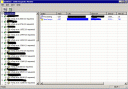

How did it cost to start up this blog…I want to start my own.
For whatever reason only half of the post is being displayed, could it be my browser or the website?